The Power button in Windows Vista’s Start Menu, if pressed, puts your computer in Sleep mode rather than turning it off. This guide shows you how you can set it to actually turn your computer off.
1. Goto Control Panel (Start->Control Panel). Switch to Classic View for this guide. (You can do so by clicking ‘Classic View’ from left Nav Panel.)
2. Double-click Power Options.
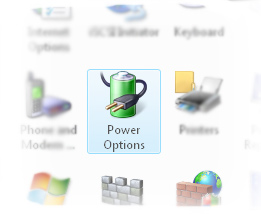
3. The page refreshes to show you the Power Options. By default, Vista is set to use Balanced Plan. Click the ‘Change plan settings’ link below it.

4. Now click the ‘Change advanced power settings’ link.
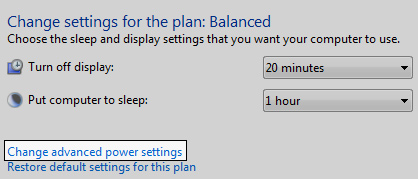
5. In the window that opens, navigate through : Power buttons and lid->Start menu power button by clicking the ‘+ ‘
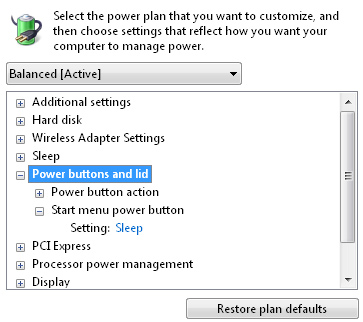
6. Click on ‘Sleep’ and pull down the drop-down box. Select ‘Shut Down’ instead.
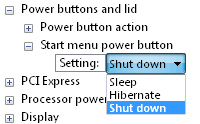
7. Click ‘Apply’ and then ‘OK’. Now when you press the Power button in Start menu, it will directly shutdown the computer!
Thanks! really annoyed me..
Glad you found it useful. That sleep button used to annoy me too 😛
Thanks a lot! Using Vista since beta 1. This was the most anoying thing!